PDF Viewer WordPress: Best PDF Viewer Plugins + How to Add PDF to WordPress
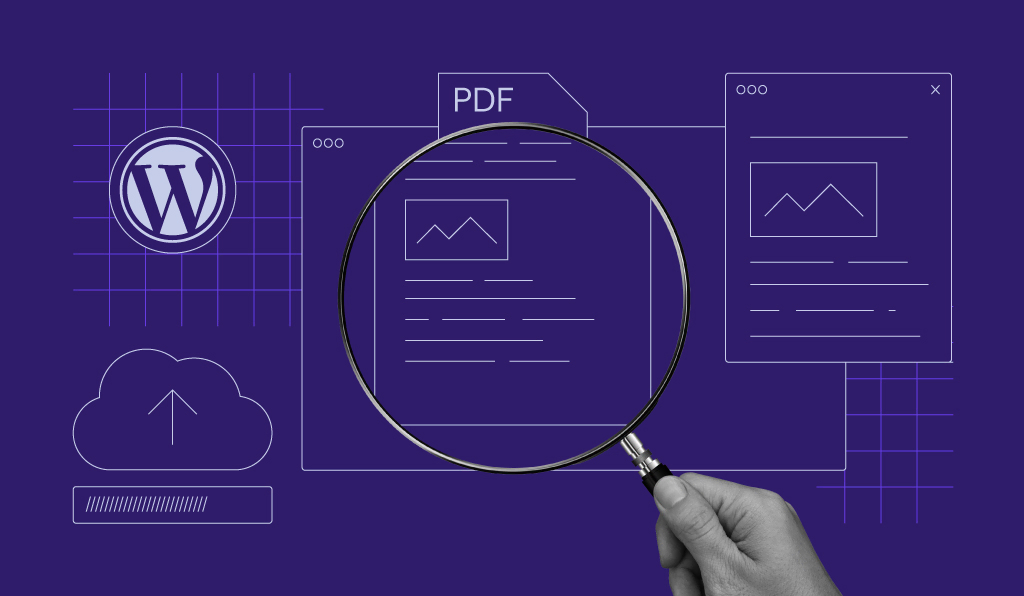
PDF remains one of the most popular web document formats due to its versatility and flexibility. Thus, displaying such files accordingly on your WordPress site can be beneficial in more ways than one.
For example, bloggers can use PDF files as a content upgrade within their blog posts to generate more leads and email subscriptions.
However, no matter how powerful the content management system (CMS) is, WordPress doesn’t support several media embedding options by default, including PDF. Therefore, the platform might appear less engaging and user-friendly, but there’s no need to get discouraged.
A third-party PDF viewer plugin can help achieve this by providing useful features like multimedia embedding, clickable navigation buttons, and various viewing options to make your PDFs more interactive and accessible.
In this article, we’ll recommend the eight best WordPress PDF viewers to help narrow your options. We will also explore ways of working with PDF files in WordPress, what a PDF viewer plugin is, its benefits, and how to add one to WordPress.
The 8 Best WordPress PDF Viewer Plugins
1. PDF Embedder
2. 3D FlipBook
3. PDF.js Viewer
4. DearPDF
5. EmbedPress
6. Gravity PDF
7. Print Friendly
8. PDF Poster
With so many options available, choosing a PDF viewer for WordPress can be difficult. We have compiled a list of the eight best WordPress PDF viewer plugins.
Our choice of the best WordPress PDF viewer plugin is based on factors such as rating, price, and notable features, as well as their pros and cons.
1. PDF Embedder
PDF Embedder stats:
- Rating: 4.4/5
- Price: freemium (prices range from $20-50/year depending on site count)
- Best for: creating mobile-friendly PDFs
PDF Embedder is a popular WordPress PDF viewer plugin that offers a drag-and-drop functionality allowing users to display their PDF files in no time.
This PDF plugin uses JavaScript instead of iframes or third-party plugins to display PDF content, giving users more control over the document’s appearance and a smoother viewing experience.
Its free version includes such basic navigation options as the Next and Previous buttons to make navigating the document’s pages easy. Furthermore, the Zoom button allows users to expand or reduce the size of embedded PDF files.
Upgrading to the premium version is an excellent option if you want more advanced features, such as the full-screen mode, clickable hyperlinks, and continuous page scrolling.
Key Features
- Premium version only requires a one-time purchase and is affordable
- Option to customize the plugin’s widget size, visibility, and position via the Settings page
- Comprehensive dashboard options offer a great user experience, which is useful for quick PDF uploads and management
- Option to set toolbar location and hover
- Automatically displays files to fit different screen sizes, ensuring consistency
Cons
- Its free version doesn’t include such advanced functionality as mobile-friendly viewing, download button, and tracking features
- Limited integration with marketing services
[DOWNLOAD]
2. 3D FlipBook
3D FlipBook stats:
- Rating: 5/5
- Price: freemium (premium version costs $49/license)
- Best for: converting static PDF content into interactive flipbooks
3D FlipBook is perfect for someone looking for a responsive yet creative way to display PDFs on their WordPress site.
This plugin emphasizes user-friendliness. For instance, it allows users to drag document pages using flexible corners, just like flipping a real book. It also supports various PDF presentation modes, such as right-to-left (RTL), fullscreen, thumbnail, and lightbox.
Another feature that makes the 3D Flipbook worth considering is its smart pan option, which makes viewing the document more comfortable by adjusting its size and alignment automatically. Furthermore, you can improve visitors’ engagement and site performance with smart page loading.
It offers an HTML5 converter to make PDFs with interactive elements such as clickable links, hover effects, and additional navigation buttons. 3D Flipbook is also perfect for designing portfolios and eCommerce store product catalogs.
For non-web designers, the plugin offers easy customization options with pre-built skins. In addition, it’s also possible to build your own custom skin or customize the style and template files of existing skins.
Key Features
- Built-in options for Google Analytics
- Enables fast rendering for immersive 3D graphics using WebGL and high-quality PDFs with the Mozilla PDF.js library
- Offers various AI-driven features, including a user behavior prediction system, physics engine, and smart pan to provide an intuitive and realistic flipbook-like experience
- Fully customizable pre-made skins
Cons
- Not compatible with older browsers that do not support WebGL
- Customization requires basic CSS knowledge to be fully utilized
[DOWNLOAD]
3. PDF.js Viewer
PDF.js Viewer stats:
- Rating: 4.4/5
- Price: free
- Best for: adding PDF files via the use of shortcodes
PDF.js Viewer is one of WordPress’s best PDF embedding solutions that allows you to embed PDF seamlessly using shortcodes.
The plugin offers a straightforward setup process. Users can choose to show or hide download, print, search, and full-screen link text. It also allows setting the viewing scale and adjusting the page mode of PDFs.
Key Features
- Includes themed frame and document outline for easy page navigation
- Enables users to set up passwords for their PDF documents
- Supports the WordPress lazy loading feature that can improve your site speed and performance by only downloading media files within the viewport
- No hidden costs or upsells
Cons
- Incompatible with some WordPress security and cache plugins
- Lack of some advanced features compared to other entries on the list
- Embedded PDF files tend to be unresponsive when loading on Internet Explorer
[DOWNLOAD]
4. DearPDF
DearPDF stats:
- Rating: 5/5
- Price: freemium (paid license range from $34-$99/year)
- Best for: displaying a PDF reader and flipbook in WordPress
DearPDF is an all-in-one WordPress plugin that lets you embed a PDF viewer and interactive 3D/2D flipbook in WordPress. Much like the 3D Flipbook plugin, it uses WebGL to convert PDF files into interactive, life-like books.
Generating PDFs with DearPDF is just as simple as creating a WordPress post. Once the plugin is installed and activated, create a DearPDF post. Simply upload the PDF source, configure its settings and paste the shortcode to your page.
One of the more noteworthy features is the ability to customize the flipbook background color and insert different graphics.
Key Features
- Offers both a basic PDF reader and several flipbook modes within a single platform
- Enables users to display multiple PDF viewers on a page using pop-ups, links, and buttons
- Beginner-friendly configuration
- Users can deep link a PDF file via the share button
Cons
- Limited custom PDF button options
- Not suitable for PDF files that use links
[DOWNLOAD]
5. EmbedPress
EmbedPress stats:
- Rating: 5/5
- Price: freemium (premium plans starting at $39)
- Best for: adding multimedia content to WordPress
EmbedPress is another WordPress plugin that allows you to embed PDFs in just a few clicks. This plugin works well with both the Classic and Gutenberg WordPress editors as well as popular WordPress page builders, making it an incredibly versatile platform.
With EmbedPress, you can add video, audio, and documents by entering the source URL. It also integrates well with various Google sources, so you can easily customize and add Google files to your WordPress website.
For the EmbedPress PDF viewer, various customization options are available in the toolbar to help users navigate more efficiently. Use its search filter to locate and highlight exact phrases or words in a PDF. It also allows scrolling in two directions and a wrapped scrolling option for viewing multiple pages simultaneously.
Another notable feature is the option to split odd/even PDF pages. For a better reading experience, you can enable the hand and text selection tools, and the document properties contain detailed information about the file.
Key Features
- Enables embedding content from over 150 web resources, including Google Sheets, YouTube, and Wistia
- Compatible with WPML, one of the best WordPress translation plugins for translating the plugin’s user interface content into your desired language
- Offers simple setup process and comprehensive documentation
- Users can create custom logos and embed them in the content
- Support Gutenberg and popular page builders like Divi and Beaver Builder
Cons
- For someone who only needs a simple tool to display PDFs on WordPress, the number of features the plugin has to offer can get overwhelming
- Frequent errors when embedding PDFs using the EmbedPress PDF block
[DOWNLOAD]
6. Gravity PDF
Gravity PDF stats:
- Rating: 5/5
- Best for: generating Gravity Forms PFDs
- Price: freemium (premium access starting at AU$199/year)
Gravity PDF is an extension for one of the best WordPress contact form plugins, Gravity Forms. With it, you can create highly-customizable PDFs for various document types, including online business cards, invoices, and invitations.
For faster PDF creation on form submission, the plugin offers background processing to reduce the number of resources and speed up load time. Once a form is completed, Gravity PDF will automatically send PDF as an email to both the admin and the user.
Several default settings available make modifying the UI of the PDF easier. Choose between using its pre-made templates, building a custom PDF using HTML, CSS, and PHP, or hiring a developer from Bespoke service.
To enjoy full access to Gravity Forms’ extensions and templates, purchase one of its Access Passes. Three passes are available – Template Pass for AU$199/year, Extension Pass for AU$299/year, and All Acess Pass for AU$399/year.
Key Features
- Powerful data privacy protection features
- Pre-built PDF templates
- Users can include a QR code on the PDF
- Several different PDF fonts out of the gate and the ability to install custom fonts
- A simple setup process and PDF management
Cons
- Rather pricey premium plans
- An excessive amount of advanced features can be overwhelming for new users
[DOWNLOAD]
7. Print Friendly
Print Friendly stats:
- Rating: 3.8/5
- Price: freemium (premium plan costs $40/year)
- Best for: creating printer-friendly PDFs
Print Friendly allows WordPress website owners to generate PDFs directly from their blog posts without using other plugins.
It offers an option to add an email and print buttons on PDFs, providing a faster way for sharing and printing your files. Enabling the lightbox preview can encourage visitors to stay on your site longer.
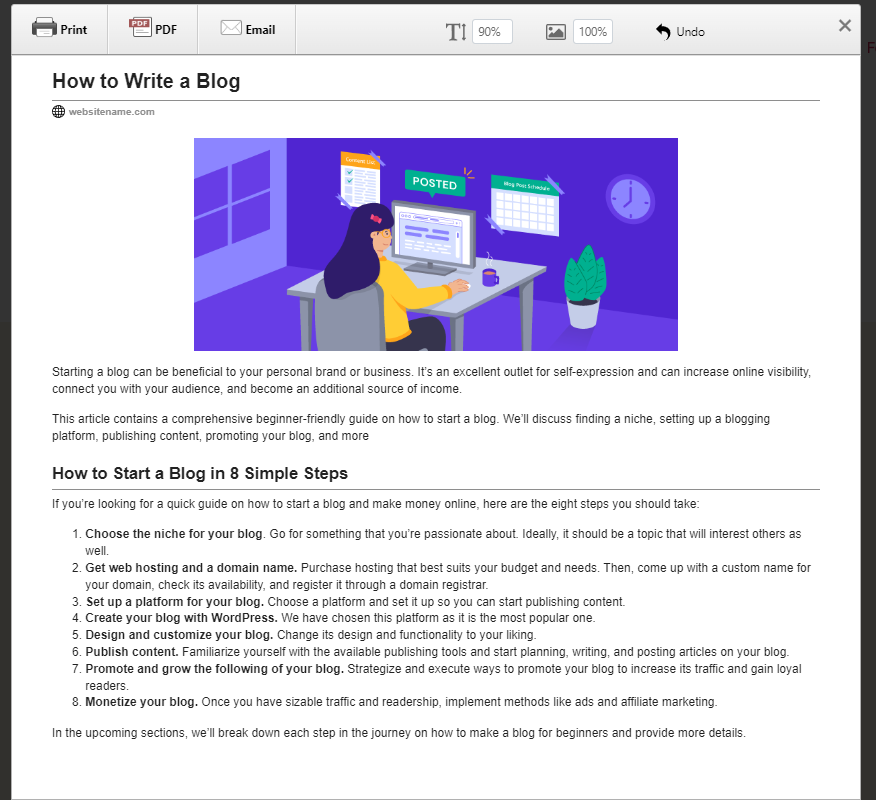
Offering advanced customization options, you can create your own custom PDF button, change its style, and place it anywhere on the file. All text and images are also customizable, so feel free to tweak them as you like.
Upgrading to the Pro plan for $40/year unlocks exclusive features like Google Analytics integration and faster rendering. Creating password-protected and dynamic PDFs also requires a premium plan subscription.
Key Features
- Provides custom CSS for modifying print or PDF pages
- Works on eCommerce, HTTP, HTTPS, and paywall sites
- GDPR-compliant
- Intuitive UI/UX design
- Supports all of the major web browsers
Cons
- Continuous ads on the free version may interfere with users’ activity
- Some users report that the plugin causes data privacy issues
[DOWNLOAD]
8. PDF Poster
PDF Poster plugin stats:
- Rating: 4.6/5
- Price: freemium (premium version range from $30 to $299)
- Best for: embedding PDF documents to WordPress
PDF Poster is a lightweight and user-friendly PDF viewer for WordPress. It enables you to embed an unlimited number of PDFs in WordPress posts, blocks, themes, and widget areas via the use of shortcodes.
Its free version comes with an easy-to-use PDF configuration panel that lets users upload PDFs, customize file height and width, enable/disable printing access, and display the file name at the top of the PDF viewer.
With this WordPress plugin, visitors can view PDF files remarkably conveniently – simply toggle the PDF viewer’s sidebar menu to access its features. Aside from supporting full-screen and presentation modes, visitors can rotate the PDF and navigate to the first or last page of the file.
Moreover, PDF Poster supports both manual and automatic zoom settings, alongside the option to view PDFs according to size and width or to fit a page to the user’s screen.
Upgrading to the premium plan gives users greater control over the viewer’s settings. For instance, users can enable or disable full-screen and download options. A Raw PDF Viewer feature is also available, displaying PDFs without black borders.
There are also two Gutenberg blocks available for viewing basic and raw PDFs.
As for the Classic Editor, you can enable quick embedding and generate shortcodes. Use the jump-to-page feature to set a specific page that will be shown to the viewer.
Key Features
- Customize the PDF viewer’s height/weight manually
- Unlimited PDF embedding
- Supports full-screen view and presentation mode
- Options to allow or disallow PDF printing restrictions
- Several options for PDF file viewing
Cons
- Limited customization options when using the free version
- No support for embedding other types of media or formats outside of PDF
- Not compatible with some paid third-party plugins and themes
[DOWNLOAD]
Ways to Work With PDF Files in WordPress
This section will discuss methods for embedding PDF files within the WordPress CMS.
Before we begin, you’ll need to upload the file to the WordPress Media Library to embed PDF files.
- Login to the WordPress admin dashboard and hover over the Media tab. Click the Add New button at the top of the screen.
- Next, upload your PDF files by dragging and dropping them or clicking the Select Files button.
Once uploaded, the file will be automatically added to the WordPress Media Library.
Link a PDF in WordPress
The most common way to embed PDF files in WordPress is to create a URL of the file and include it in your blog posts. Such a process is straightforward and doesn’t require installing a WordPress plugin.
Here’s how to link a PDF file in WordPress:
- Open the Media Library and access the uploaded PDF file.
- On the right side of the Edit Media page, highlight the file URL and copy it. A faster way to do this is by clicking the Copy URL to clipboard button.
- Navigate to the post where you want to add the PDF. Highlight the text you wish to add the link to.
- Click the paperclip icon within the WordPress block that appears.
- Insert the PDF file by pasting copied URL, clicking the return arrow icon, or pressing Enter.
- Click Publish to save your changes or Update an existing post.
- Your newly added PDF will be loaded in a new tab once visitors click the text.
Even though it appears like an easy solution, displaying PDFs this way isn’t user-friendly. People might not want to click the link, especially when browsing your site on a mobile device.
Upload a PDF to WordPress
To make your PDF more visible, embed it directly in your posts or pages. The process is quite similar to linking a PDF file.
Here’s how to upload a PDF to WordPress:
- Start by opening the WordPress Gutenberg Editor to create a new post or edit an existing one.
- Next, use the file block to upload a PDF or choose one from the media library. Your PDF will be embedded automatically by enabling the Show inline embed option.
The PDF also comes with a hyperlink and a Download button. The button text is customizable so that you can change it as an engaging call-to-action (CTA).
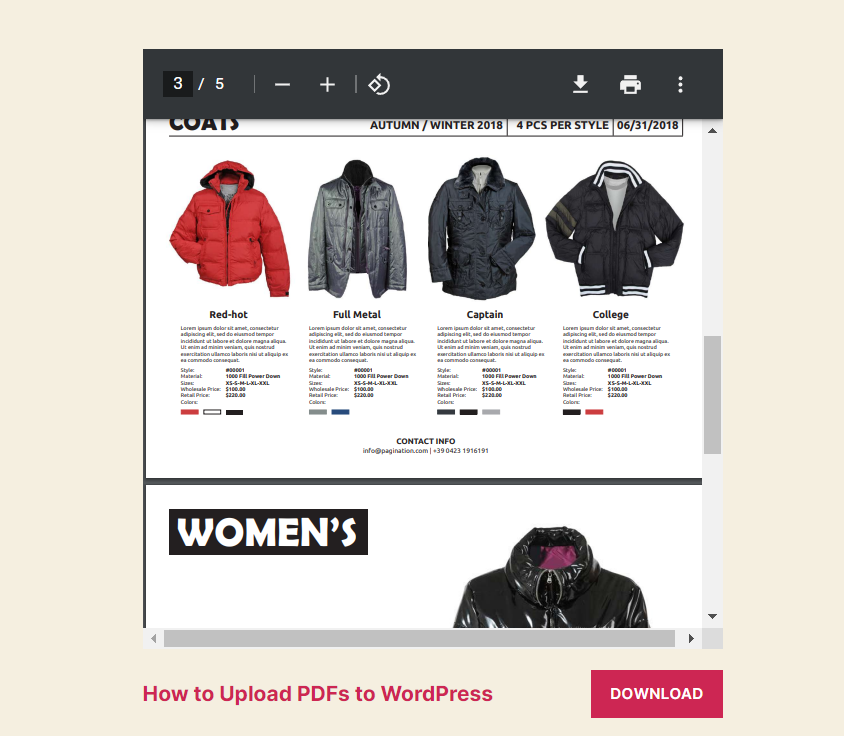
These two options can be a simple and quick way to display PDFs in WordPress. However, the finished effect might not be as satisfactory on the website’s front-end as it results in a lack of interaction and navigation options.
In addition, without any protective measures, anyone can easily save or edit your document, potentially taking credit for it.

What Is a PDF Viewer Plugin and Why Use It
A PDF viewer is a software that allows visitors to view and open PDF files directly from a web page, increasing website dwell time and engagement.
WordPress site owners utilize PDF viewer plugins to ease the uploading, managing, and customization processes.
Most of the top WordPress PDF viewer plugins offer a lot of customization options, making it easy to optimize your PDFs without affecting their quality or your site’s user experience.
The tracking functionality makes it easier to track the number of users who view and download your PDFs. Using the PDF encryption feature also allows owners to password-protect their documents. This can help prevent unauthorized users from editing or downloading your files. To further enhance document security and control, you can utilize specialized software that enables you to edit PDFs while maintaining password protection and encryption measures.
How to Pick the Right PDF Viewer
The following are some criteria to consider when selecting the right PDF viewer plugin:
- Ease of use. Aside from a quick setup process, the plugin settings should be easy to configure. This means that it shouldn’t require extensive technical expertise to use it.
- Features. Ensure that the plugin offers everything you need to enhance your PDF files. Users should be able to customize the design, placement, and size of the PDF. Other features to look out for is the PDF protection and tracking tools.
- Price. Choose a plugin that fits your budget. Consider trying the free version before going for the paid one.
- Integrations. PDF plugins should easily integrate with other popular third-party platforms like social media, form builders, or email marketing services to ease the workflow.
- Support. To help resolve any issues that may arise, your chosen plugin should have a dedicated support team and be accessible through multiple channels.
How to Use PDF Viewer WordPress Plugins
This section will explain how to use the PDF viewer plugin using both WordPress editors. For this tutorial, we’ll use the EmbedPress plugin as an example.
How to Add a PDF Viewer in the Block Editor
To add a PDF viewer for WordPress’ Gutenberg Editor, follow these steps:
- Install and activate the plugin.
- Create a new post or edit an existing one.
- Click the plus icon at the top to add a new block.
- Find and select the EmbedPress PDF block.
- Select the block, upload your PDF file, or choose one from the library.
- Next, personalize the PDF viewer by opening the block settings panel and publish your post.
When the page goes live, a fully responsive PDF will be available for web visitors to preview.
How to Add a PDF Viewer in the Classic Editor
You’ll need to use the EmbedPress Shortcode feature to embed a PDF file using the Classic Editor. Similar to the EmbedPress PDF block, the process is rather straightforward.
- Open the Media Library and copy the PDF source link.
- Go to the EmbedPress settings page. From there, navigate to General → Shortcode. Paste the PDF URL and click Generate.
- Once the shortcode is available, simply copy it.
- Insert the embedded PDF shortcode into your post and publish it.

Conclusion
Embedding PDFs on your website can be an effective way to improve audience engagement and reduce bounce rates.
Although WordPress allows users to embed and link PDFs directly to posts and pages, there are certain drawbacks to the website’s UI/UX, engagement, and security.
Installing a WordPress PDF viewer plugin can solve these issues by providing a much more personalized and responsive way to display PDFs on your site. When choosing the right plugin, ensure that the available features and price meet your needs.
We hope this article helped you understand how to work with PDF documents in WordPress and decide which PDF viewer plugin to pick up.
If you have more questions or suggestions, feel free to leave them in the comments section below. Good luck!
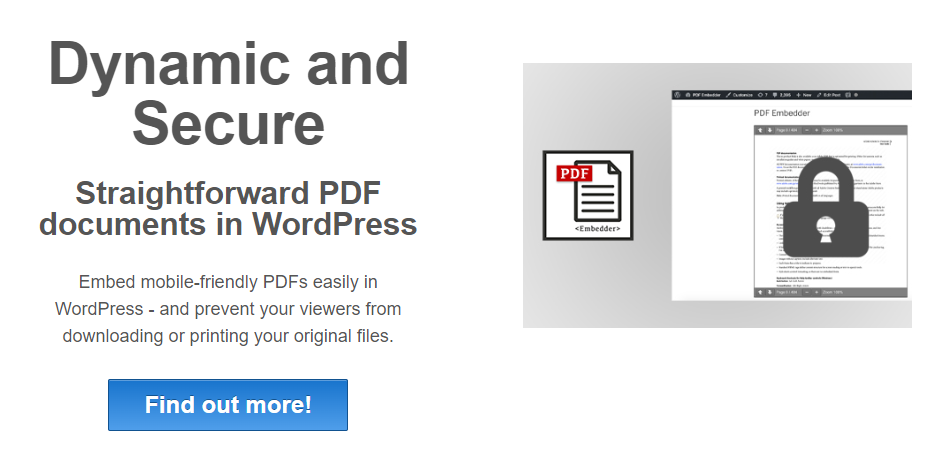
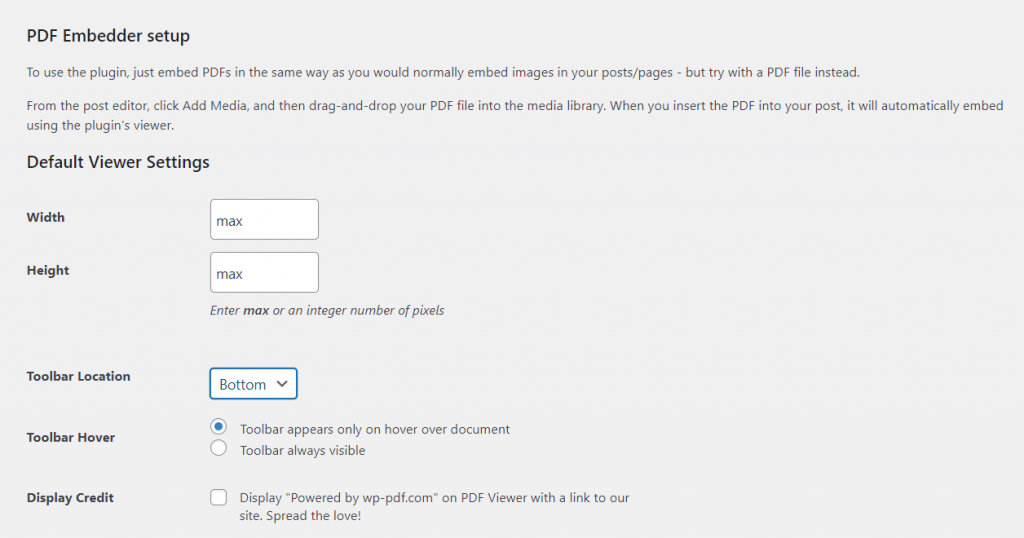

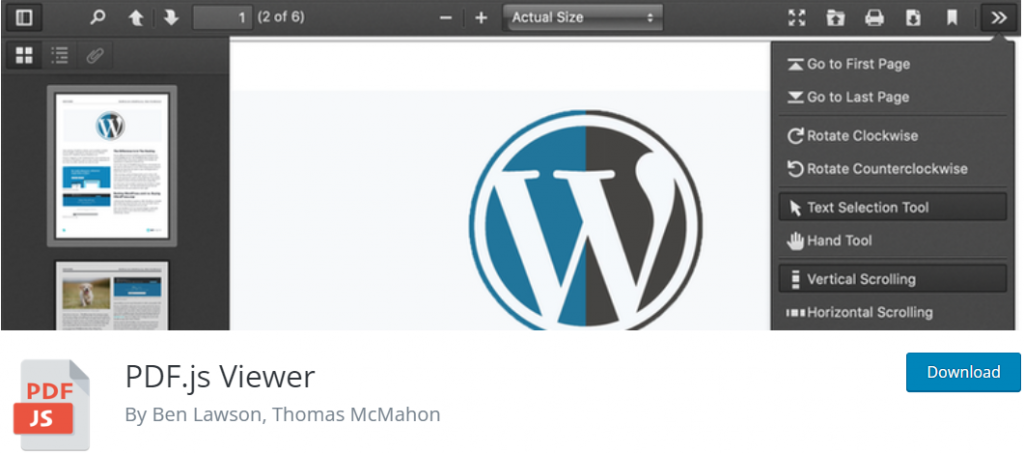
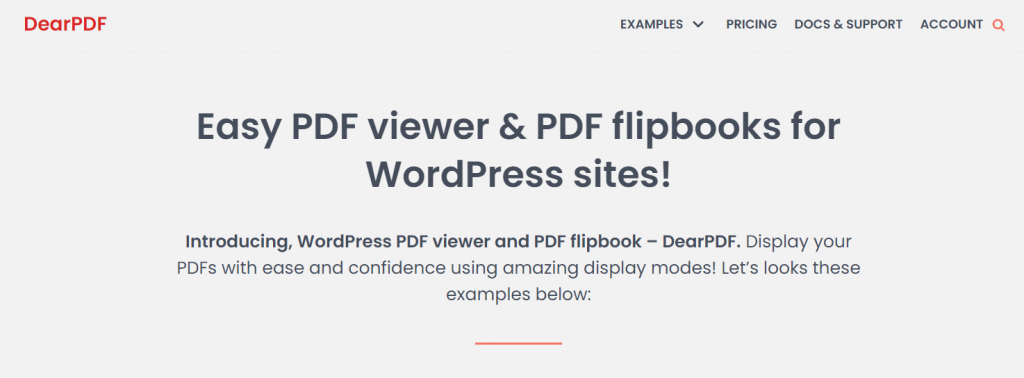
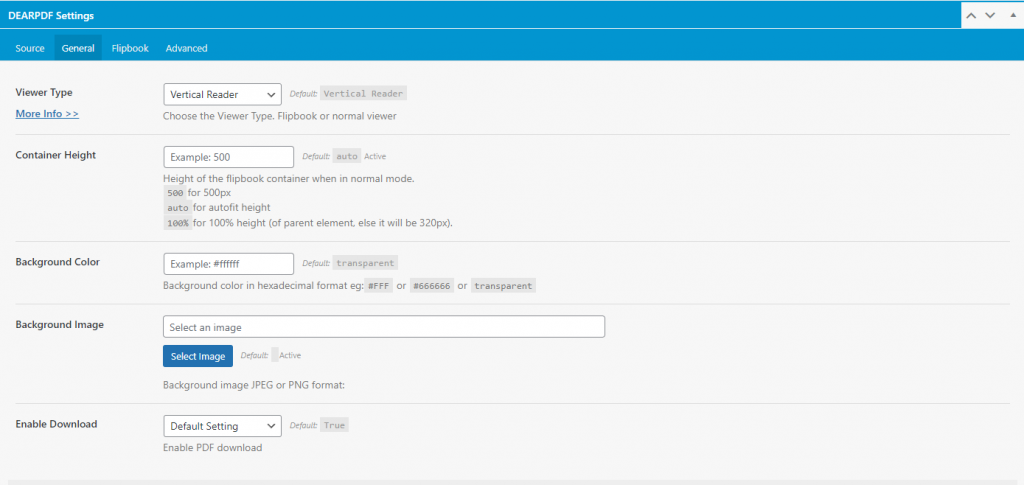
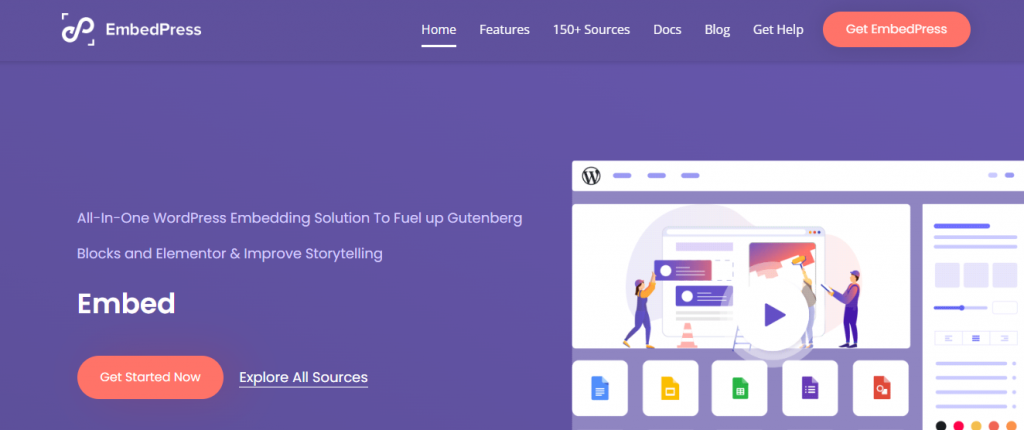
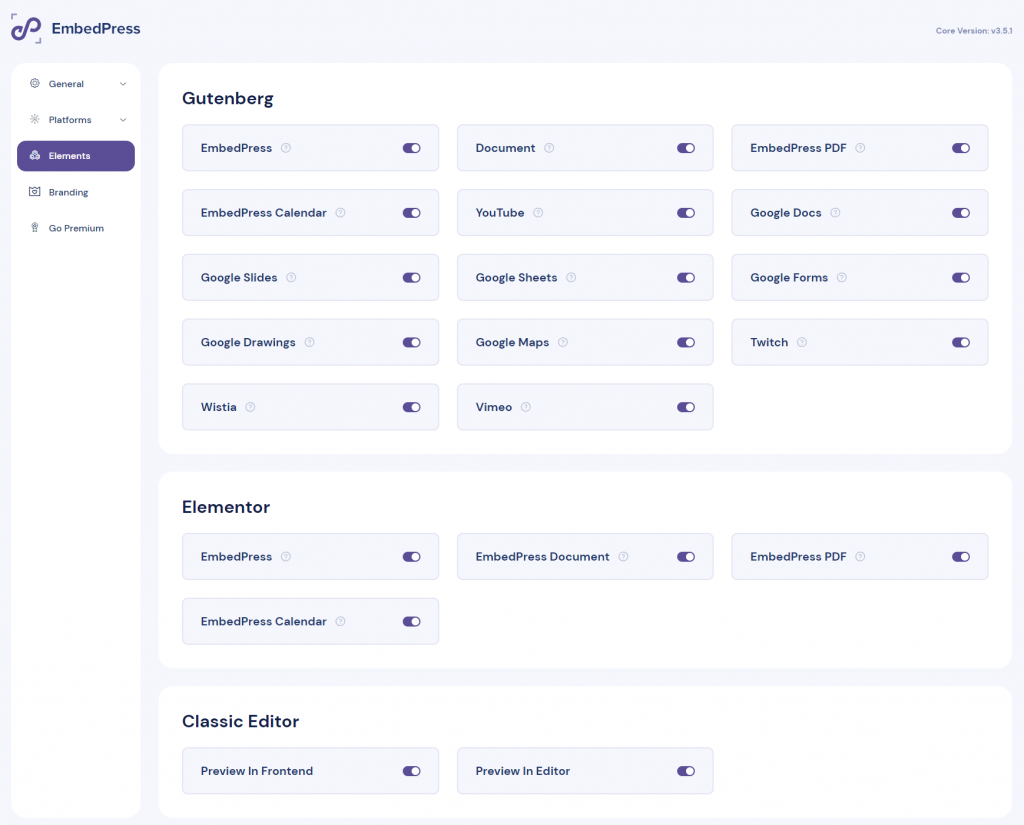
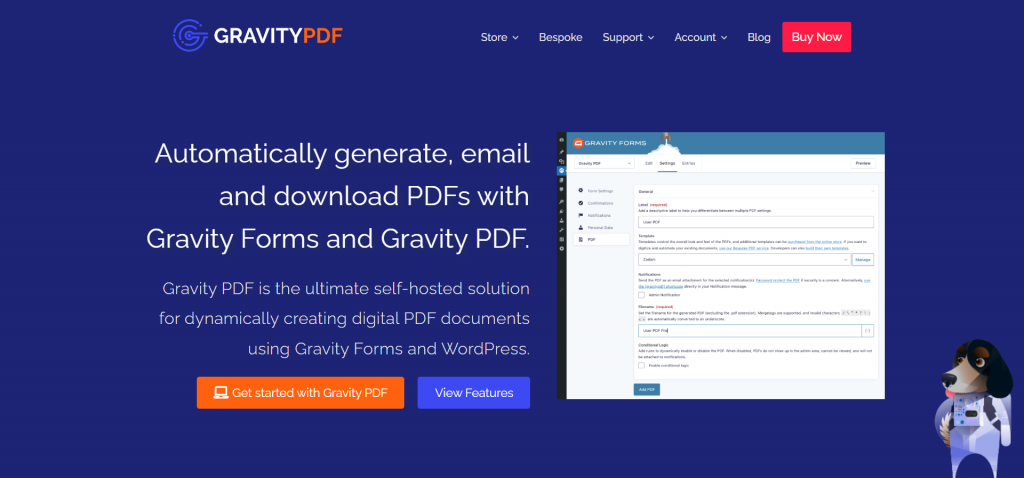
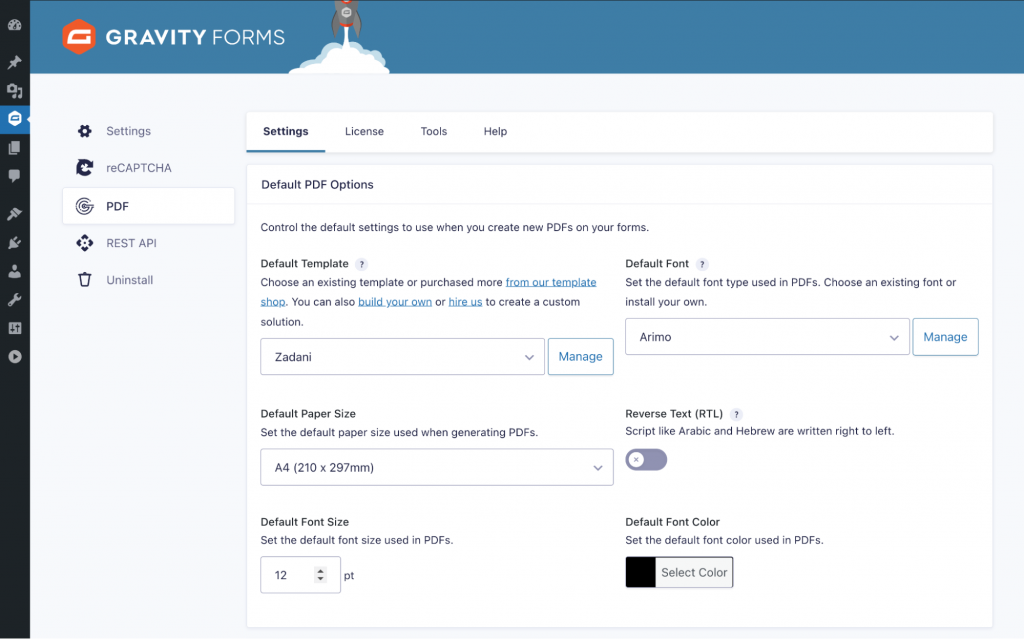
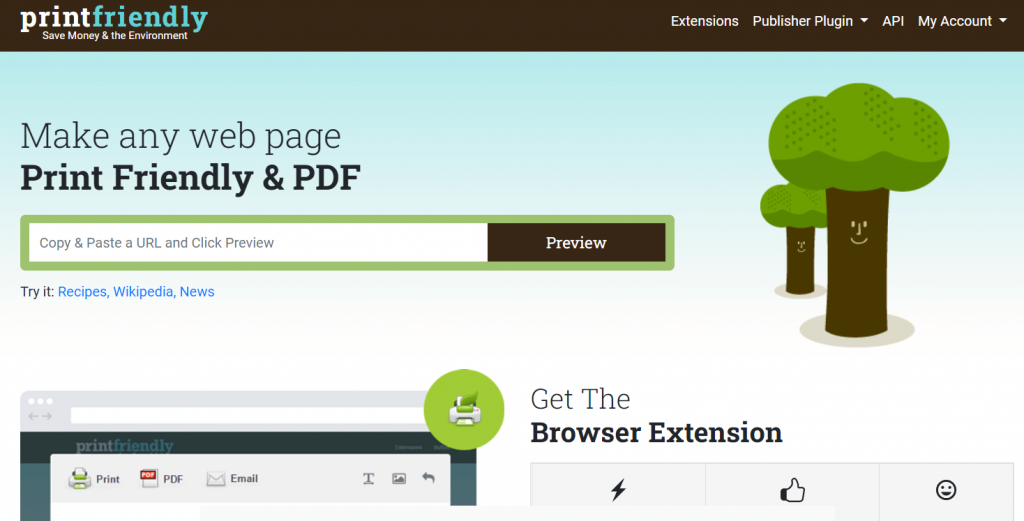
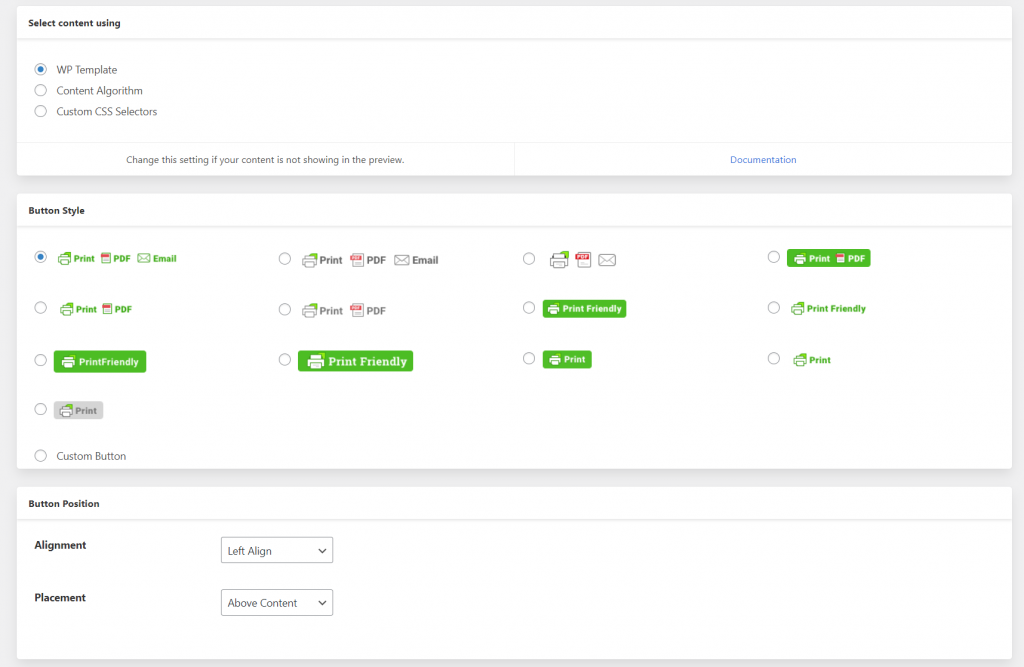
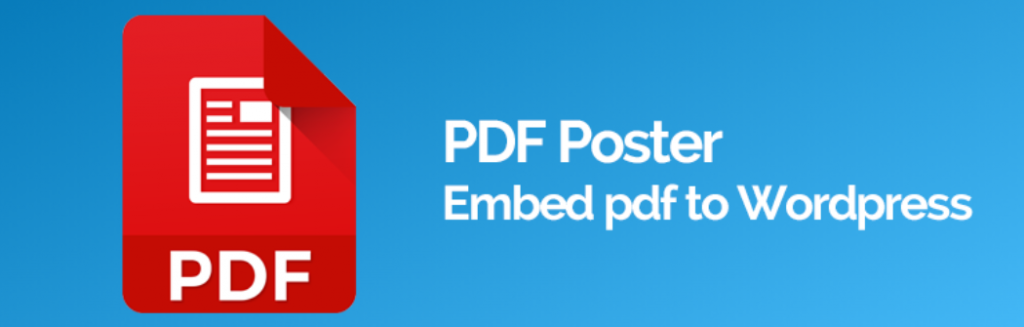
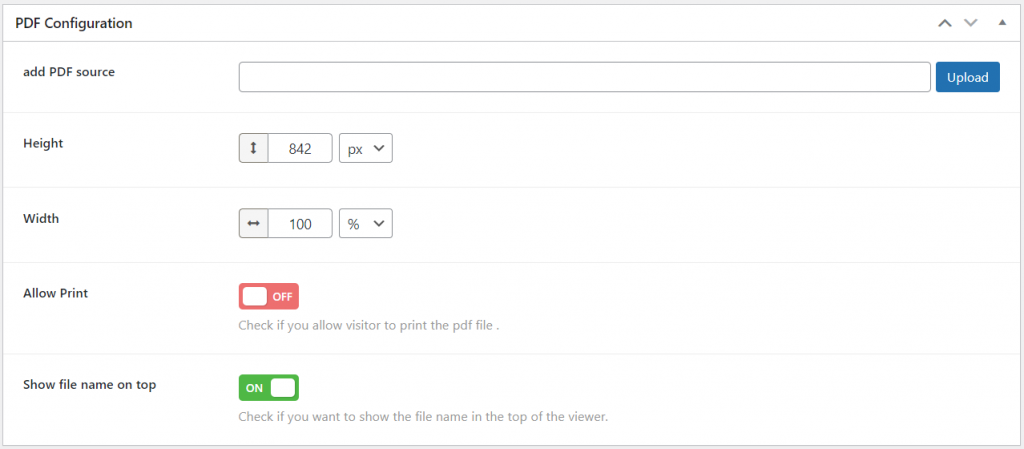
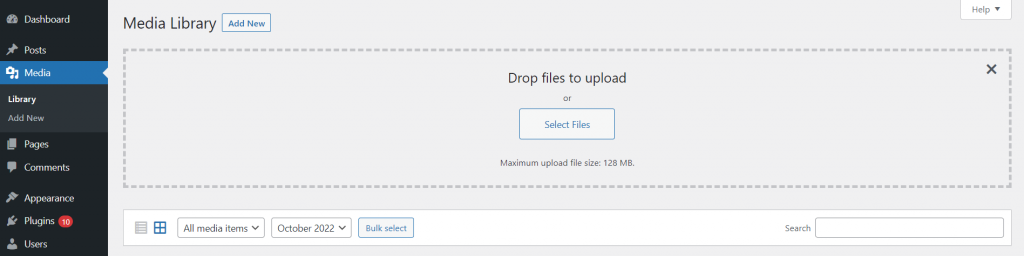
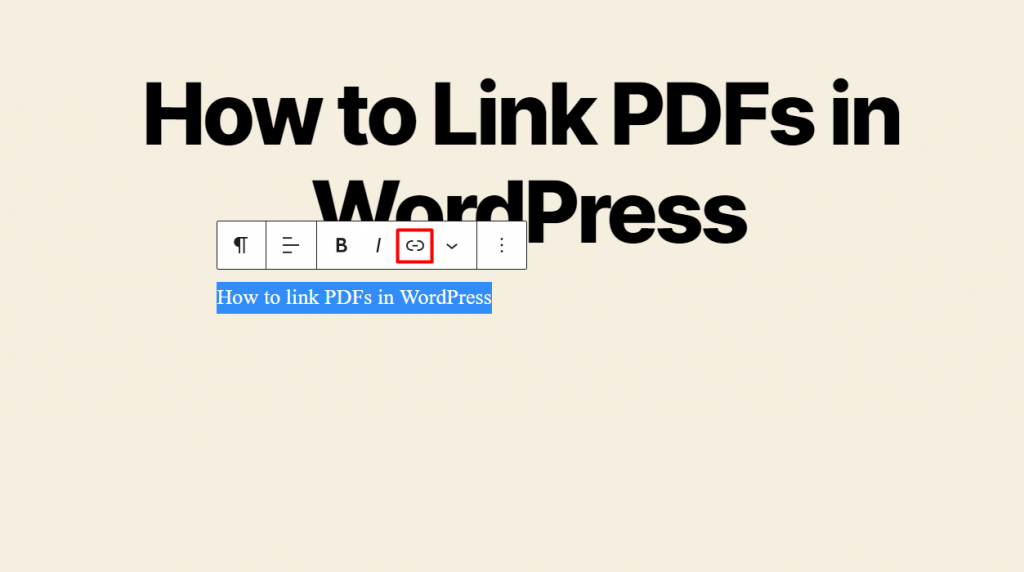
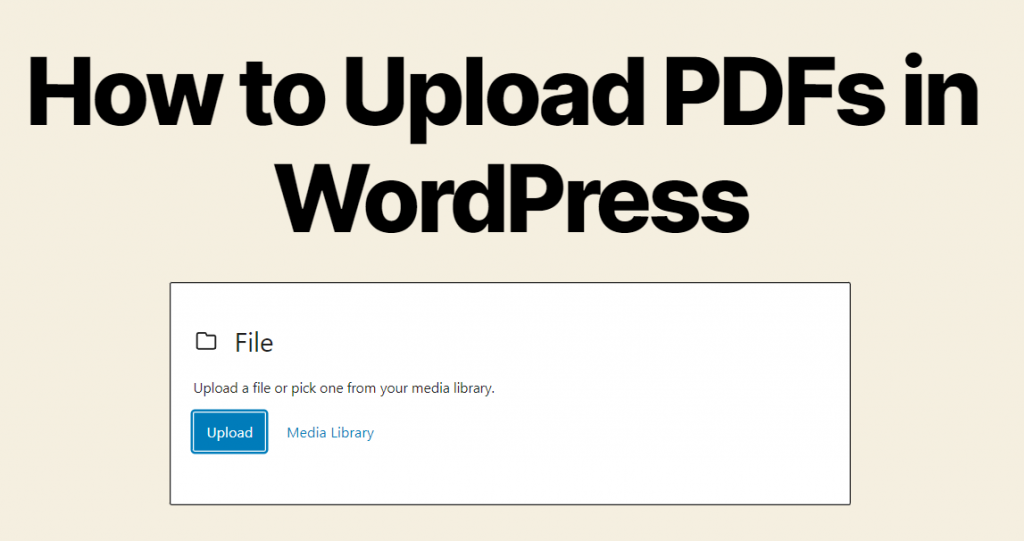
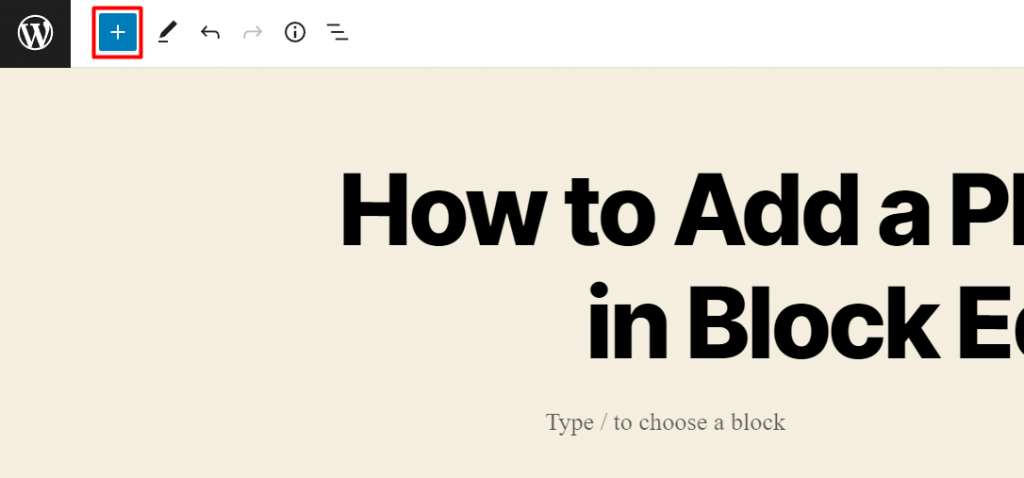
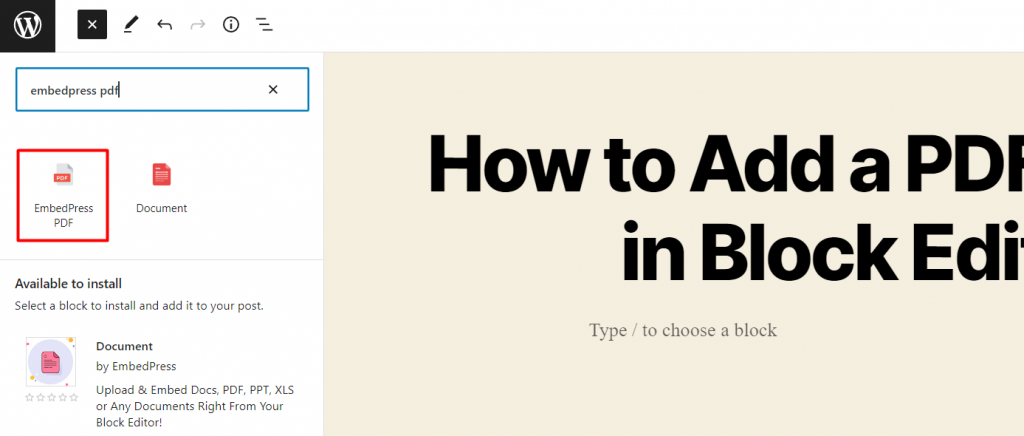
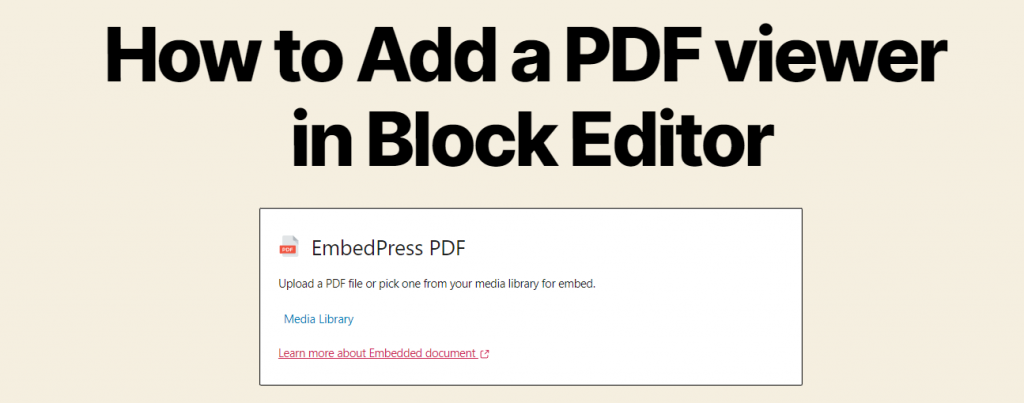
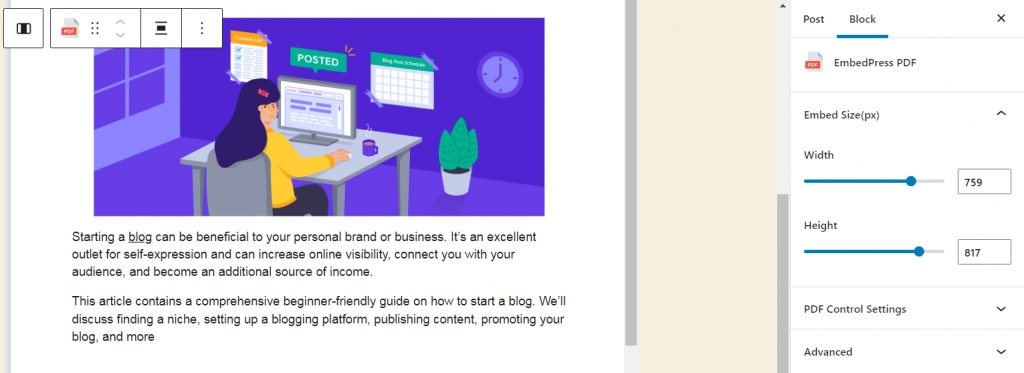
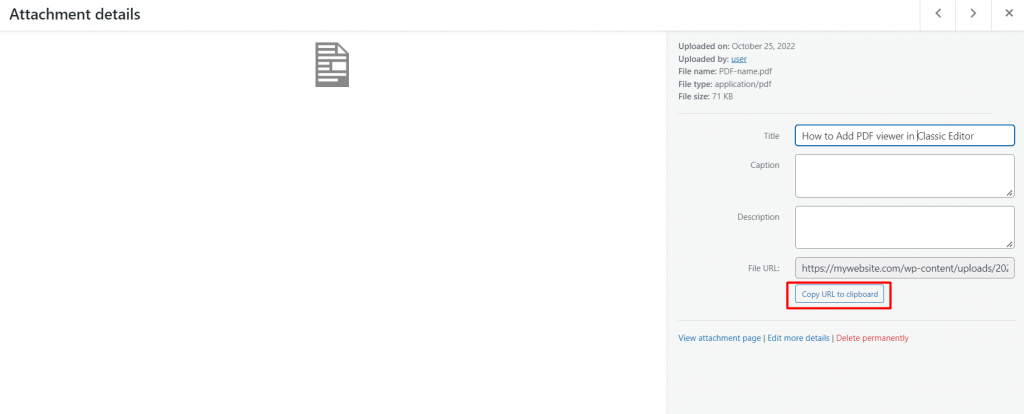
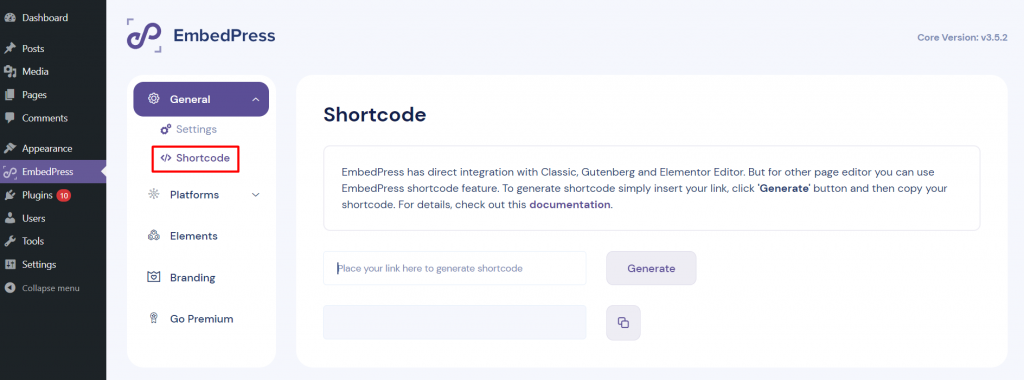


Comments
August 24 2020
Hey @suryadi, Thanks for sharing this great list of plugins. There are so many plugins for WordPress that newcomers to the WordPress world get so easily confused in finding a reliable plugin that fulfills their needs. It's these kinds of blogs that clear their confusion in choosing the right plugin. I also want to contribute to this by sharing a great plugin I used recently. Its an add-on for gravity forms, that lets you convert your gravity form feeds into PDF/Excel or any other such format, the generated PDFs are also very customizable so one can easily add their company's logo or other such things to it. If you want to know more about it you can find it here (https://codecanyon.net/item/wordpress-gravity-forms-pdf/23642805) with name WordPress Gravity Forms PDF, Excel & CSV. I hope this will help someone.