FQDN (Fully Qualified Domain Name): What It Is, Examples, and More
A fully qualified domain name (FQDN) is a part of the uniform resource locator (URL). As the name suggests, it is the full name of an entity in the internet framework, including a host and a computer.
This article will explain the fully qualified domain name’s definition, examples, and functions. Then, we will walk you through how to find an FQDN on the three most commonly used operating systems – Windows, macOS, and Linux.
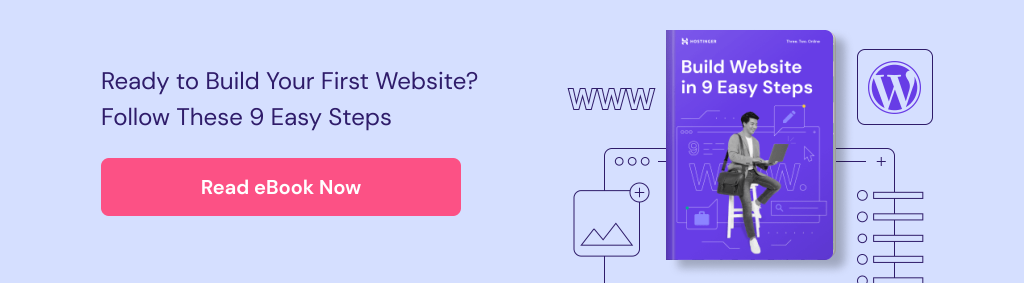
What is FQDN?
A fully-qualified domain name (FQDN) is a complete domain name that specifies the exact location of a computer or a host on the internet. It consists of the hostname and domain name. In addition, a FQDN can be found through terminal on MacOS and Linux or through the advanced system settings on Windows.
Examples of an FQDN
A fully qualified domain name, also known as an absolute domain name, specifies all domain levels written in the hostname.domain.tld format. For example, a mail server of yahoo.com would be mail.yahoo.com. Other examples include www.wordpress.org and news.bbc.co.uk.
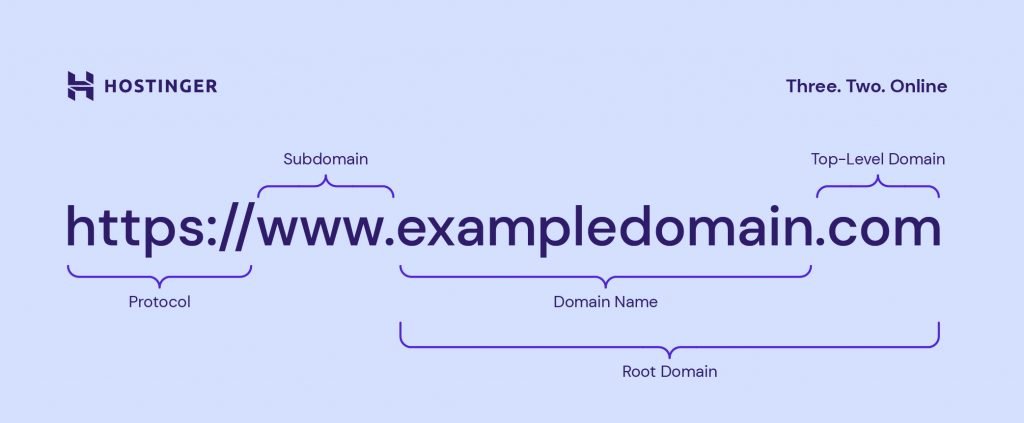
Let’s explore each element on an FQDN hierarchy:
- Hostname. It is a label assigned to a server service available on a network. A DNS server uses a hostname to make an IP address easy to remember. Examples of a hostname are “www” in www.hostinger.com and “en” in en.wikipedia.org.
- Subdomain. This part is located on the left side of a second-level domain and sometimes indicates a section of a larger domain. For instance, support.hostinger.com is a part of hostinger.com, and the word “support” is the subdomain. Note that not all domains have this element.
- A domain name. It consists of a second-level and a top-level-domain (TLD). For example, in hostinger.com, “hostinger” is the second-level domain, and “.com” is the TLD.
The maximum hostname and fully qualified domain name length is 63 bytes per label and 255 bytes per FQDN.
Important! Fully qualified domain names need a final dot or a trailing period at the right end to indicate the end of the name, such as www.hostinger.com. However, web browsers today usually assume there is a dot already and ensure you always have an FQDN.
What Is a Partially Qualified Domain Name?
Like an FQDN, a partially qualified domain name (PQDN) also indicates a web address but only includes a hostname or a domain name.
Generally, website developers configure their sites’ DNS to redirect visitors to the same page whether they type the FQDN or PQDN.
For example, if you type hostinger.com or www.hostinger.com, you will land on https://hostinger.com – the URL for our homepage. PQDNs are usually favorable since they are shorter, helping visitors find the site easier.
When to Use an FQDN
FQDNs are usually used in any interaction on the internet as they are easier to remember than IP addresses. Below are several scenarios of when to use an FQDN:
- Getting an SSL certificate. A secure sockets layer (SSL) protects a connection between a web server and a browser. An SSL certificate is issued to an FQDN, so you may not be able to use SSL services properly without it.
- Connecting to a remote host. You can make a remote host or a virtual machine by specifying any FQDN, enabling the DNS to look at its DNS table and locate the server. If you use only the hostname to connect to a server, your application may not be able to resolve the hostname.
- Accessing a specific domain service or protocol. Activities transferring information across a network generally involve the DNS, including pointing to an FQDN. An example is when you connect to a File Transfer Protocol (FTP) or an email server.
- Migrating to a new server. If you want to migrate your service to a server with a different IP address, using an FQDN instead of an IP address lets you quickly change the DNS record and reduce outages in the IP address changes.
How to Find Your FQDN
Follow the steps below to find an FQDN on any desktop for Windows users:
- Go to the Start Menu button and type “device name”. Click the View Your PC Name menu.
- Select Advanced system settings, and you should see the Full Computer Name section – that’s the FQDN.
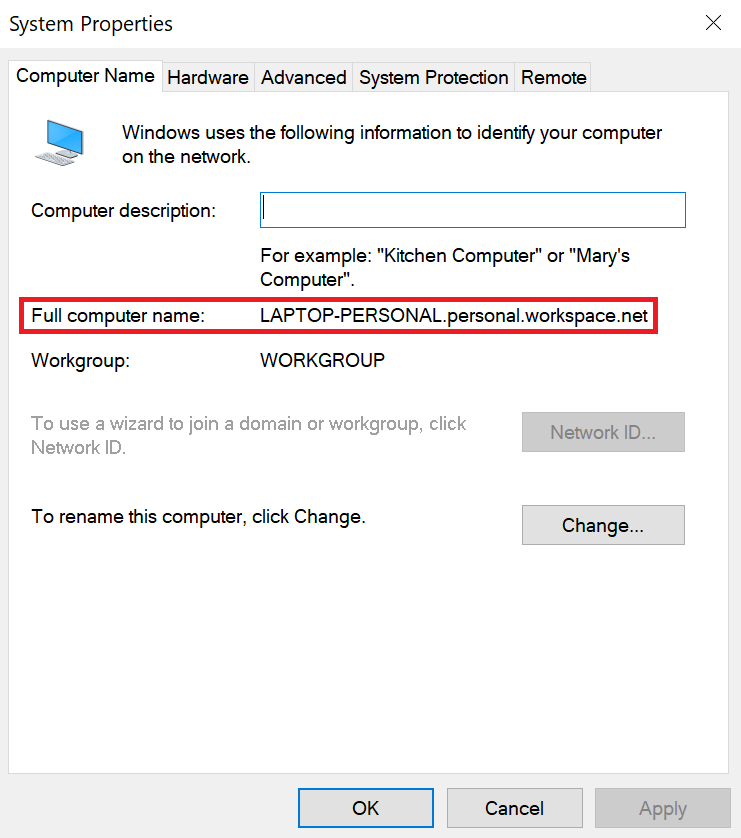
Alternatively, use a simple command by right-clicking on the Start Menu and selecting Windows Terminal. Then, enter the ipconfig /all command to reveal a complete Windows IP configuration, including the hostname, primary DNS suffix, and connection-specific DNS Suffix.
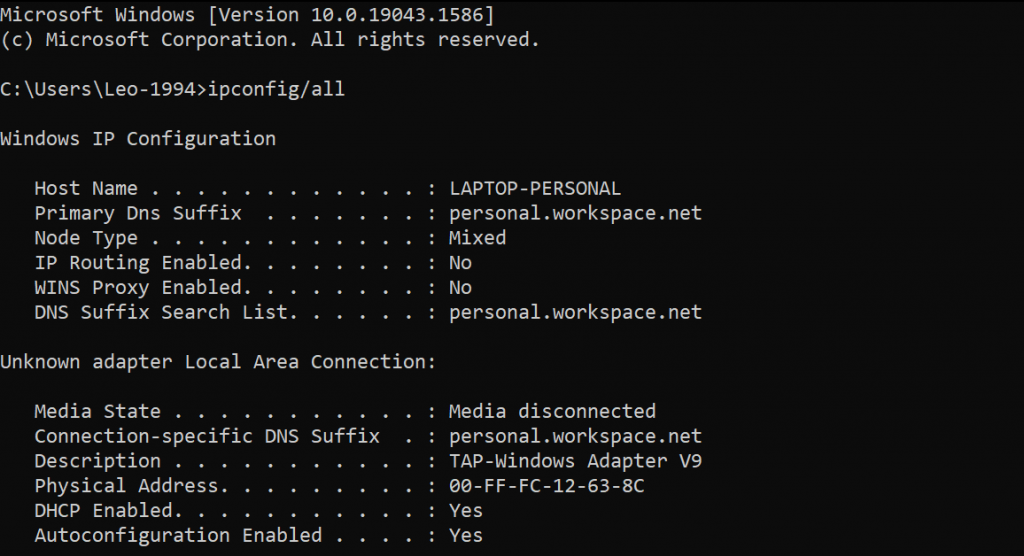
For macOS users, click the System Preferences icon in the Dock or navigate to the Apple menu at the left top, select System Preferences, and choose Sharing.
At the top, you should see an FQDN and a connection-specific DNS suffix under the Computer Name section.
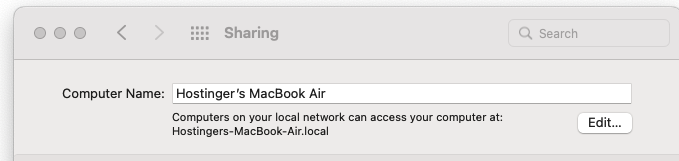
Meanwhile, Linux users can find FQDN by entering the hostname –fqdn command line in the Terminal. To open the Terminal, press CTRL + ALT + T or search for it by clicking the Dash icon, typing “terminal” in the search box, and selecting the Terminal application.
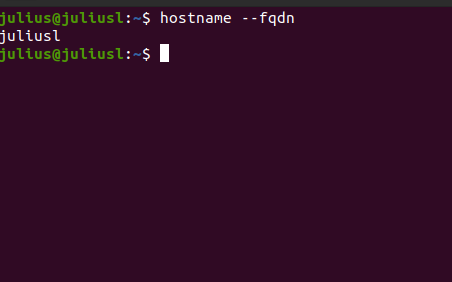
Conclusion
A fully qualified domain name (FQDN) enables a specific computer or a server on the internet to be uniquely identified within the domain name system (DNS).
This full domain name contains:
- Hostname
- Subdomain (if any)
- Second-level domain
- Top-level domain (TLD)
- Trailing period
Unlike fully qualified domain names, including complete levels of a domain, partially qualified domain names (PQDNs) consist of only the hostname or domain name – a second-level domain and a domain extension. Since it is shorter, a PQDN helps people remember the address much more quickly.
FQDNs are essential when you want to obtain an SSL certificate, migrate to a different server, or connect to a remote host or a virtual machine. Where to find an FQDN will depend on your operating system. For example, Windows and Linux-based users can check it using the Terminal, while Apple stores FQDNs on the System Preferences panel.
We hope this article helps you understand FQDN. If you’re planning to buy a domain name, make sure to check out our other tutorials dedicated to this topic. Let us know if you have any questions by leaving comments below.
Suggested Readings
How to Buy a Domain Name
Domain vs Hosting: Definition and Differences
URI vs URL: Differences and When to Use Them
Website Optimization
How to Make a Website From Scratch
FQDN FAQ
What Is the Difference between FQDN and DNS?
FQDNs enable computers and servers connected to the internet to have unique identities and a location within the internet framework. DNS, on the other hand, locates and translates domain names into IP addresses.
How Do I Find My FQDN Name?
On Windows, open the control panel and click on the system menu. Under the system information, you should see a hostname and the FQDN of your computer.
Can FQDN Be an IP Address?
Yes, FQDN can be assigned to an IP address. FQDNs contain both the host name and the whole domain name, including the TLD.

Comments
July 21 2022
Hi Maulidina, First of all, thank you - this article was helpful to me. I could use clarification on a couple points though. 1. Under Examples of an FQDN, the article breaks down the following url: https://www.exampledomain.com https:// == protocol www. == subdomain exampledomain. == domain name exampledomain.com == root domain com == top-level domain however, just below that image, "www" is given as an example of a hostname rather than a subdomain. So I'm wondering: - is "www." a subdomain but NOT a hostname? - is "www." a hostname but NOT a subdomain? - is "www." a hostname but ALSO a subdomain? 2. how is the "co." in news.bbc.co.uk parsed? news. == subdomain bbc. == domain co. == ?? uk == top-level domain Thanks in advance for any assistance you may offer!
July 22 2022
Hey there! You can learn all the fundamentals about the domain structure by checking out this great article that we have. But to answer your questions, "www" is a subdomain that serves as a hostname, its purpose is to identify the web address. The ccTLD (country code Top-Level Domain) ".co.uk" is a country specific TLD, while "co" is the country's second-level domain. ccTLDs are two-letter TLDs that are assigned to countries primarily based on their country codes ?